I tried to only merge what makes sense for us, there is still quite some cleanup needed, this commit tries to preserve the 2.5 manual as much as possible while still keeping the rare new stuff from pro.
1.9 KiB
1.9 KiB
Here's how you can use Airtime to manage your broadcasts. Chapter names in this book are shown in italics, to help you find the details of each step (if you need to read more).
- Log in to your Airtime server with your Username and Password (Getting started).
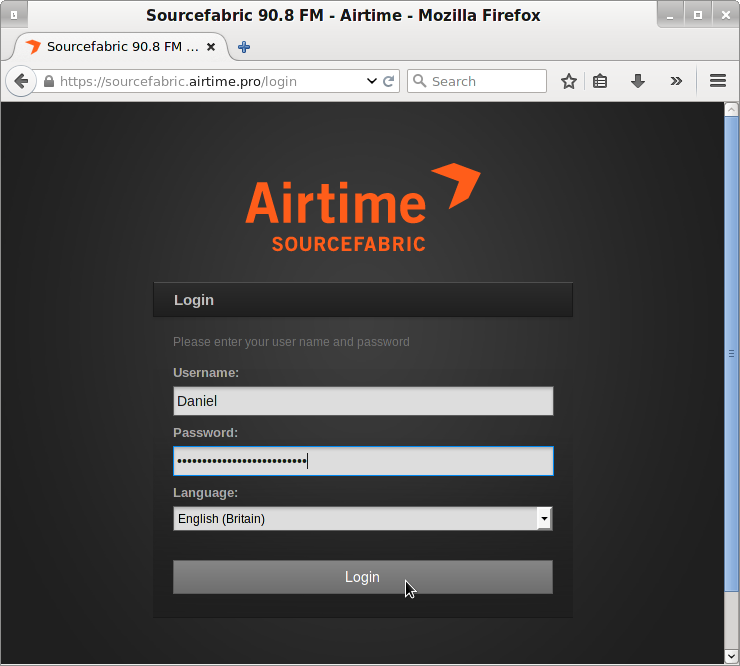
- Add your files to the Airtime library by clicking Add media on the main menu, then click the Add files button. You can drag and drop your files into this window too. Then click the Start upload button (Add media).

- Create a show by clicking Calendar on the main menu, and then clicking the + Show button (Calendar). Only admins and program managers can add shows (Users).

- Set a name for your show in the What section of the box, and a date and time in the When section, then click the + Add this show button (Calendar).

- Add media to the new show by clicking your show in the Calendar and selecting Add / Remove Content (Calendar). Or if the show has already started, use the Add / Remove Content button on the Now Playing page (Now Playing).

- Click media in the search results on the left side of the pop-up window which will appear, and drag it into your show on the right side (Now Playing).

- You're on air! Click the Listen button to hear available streams.
